5.3.3.4 Configuration Upgrade
In order to join the DApp services, the publisher should send out invitation links to the potential participant. The potential participant can then click on the link to the services' main page and apply for the service.
To upgrade the configuration, follow these steps:
1. Go to Published Services and select the enabled service on the list. Click configuration upgrade to enter the configuration upgrade list page as below:
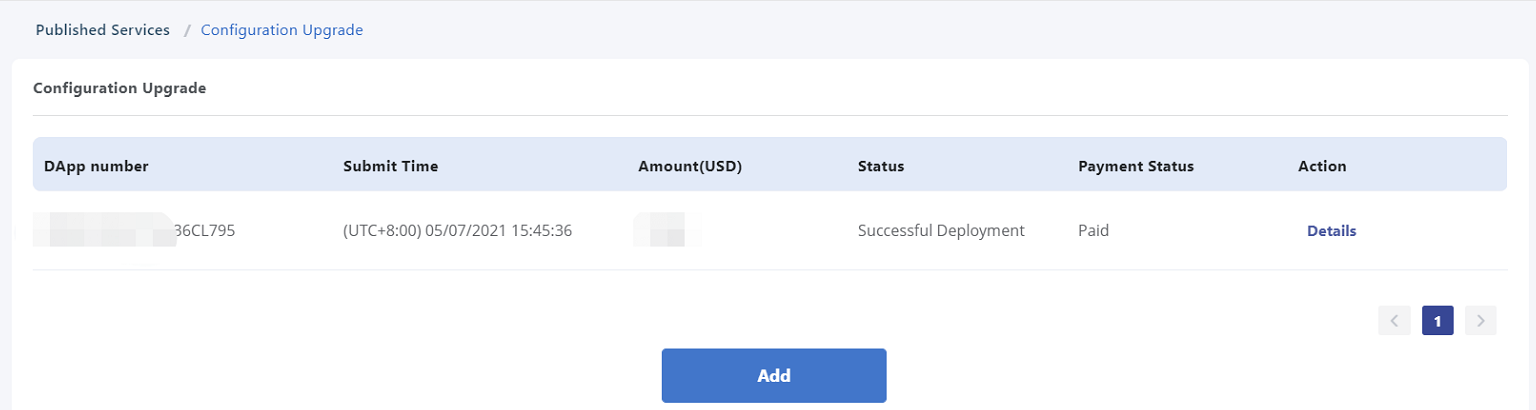
2. Click Add to create a configuration upgrade application form, and then click Add city nodes to add new city nodes:
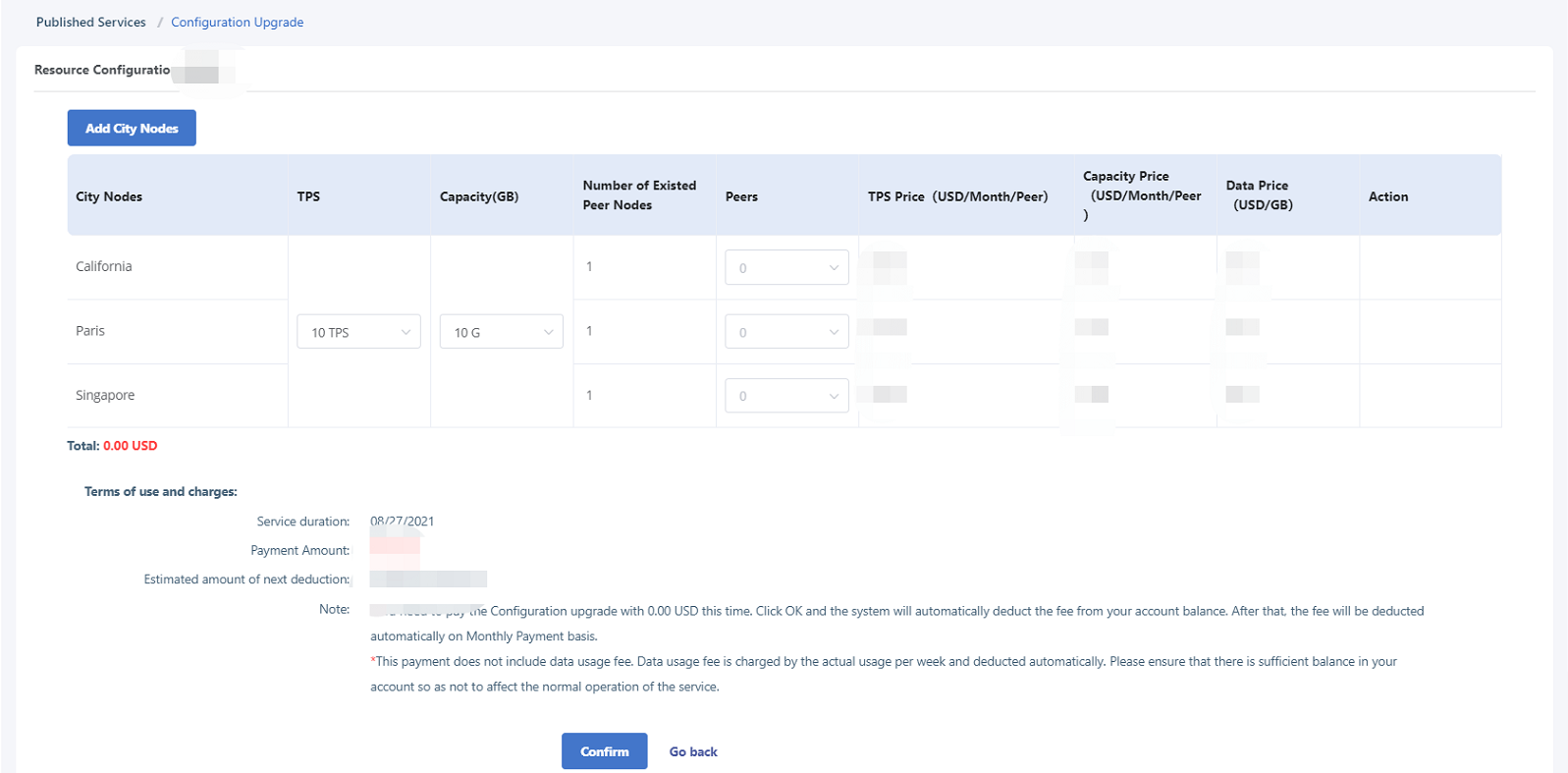
3. Click Submit to submit the configuration upgrade application. When submitting, the system will prompt the publisher to pay the corresponding configuration upgrade fee. After the publisher confirms, the system generates the configuration upgrade bill and deducts money from the user's credit card. Whether the payment is successfully charged, or not, the configuration upgrade application will go through the review process. If the payment is successfully charged and the application is approved, the system will conduct a configuration upgrade process and complete the upgrade; if the charge fails, the bill will be kept for 72 hours and then expires. If the publisher still wants to upgrade the configuration, he/she needs to apply again.
Note: The fee paid when configuring the upgrade is the upgrade fee, which makes up the difference in the remaining payment period between the pre-upgrade configuration and the post-upgrade configuration of the billing cycle. After the upgrade is successful, future charges will be made according to the new configuration from the next period.