5.3.2 DApp Services Publication
5.3.2.1 Create a New DApp Service
To create a new DApp service, follow these steps
1. In the BSN menu, click the Permissioned Services dropdown, in the list, click Published Services to open the Published Services page.
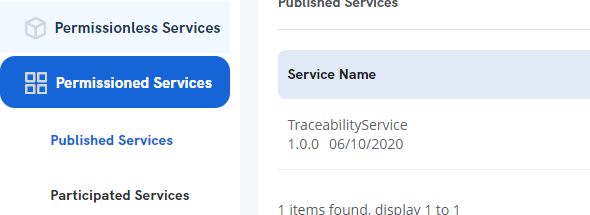
2. On the published services page, click the Create Service button.
3. In the Basic Information section enter or select the following:
- Service Name – Enter an applicable name for the service to be provided
- Industry – In the dropdown select from the various available service types
Version – The default version 1.0.0 is entered automatically. Unless necessary, leave it as is.
Framework – Select from Fabric-1.4.3-secp256r1 , FISCO-2.4-secp256k1 or Fabric-2.3.2-secp256r1
Service Logo – Click on the
 icon to locate the image on your PC. Note that the image must be in png/jpg/jpeg format and should be exactly 160 x 160 pixels.
icon to locate the image on your PC. Note that the image must be in png/jpg/jpeg format and should be exactly 160 x 160 pixels.
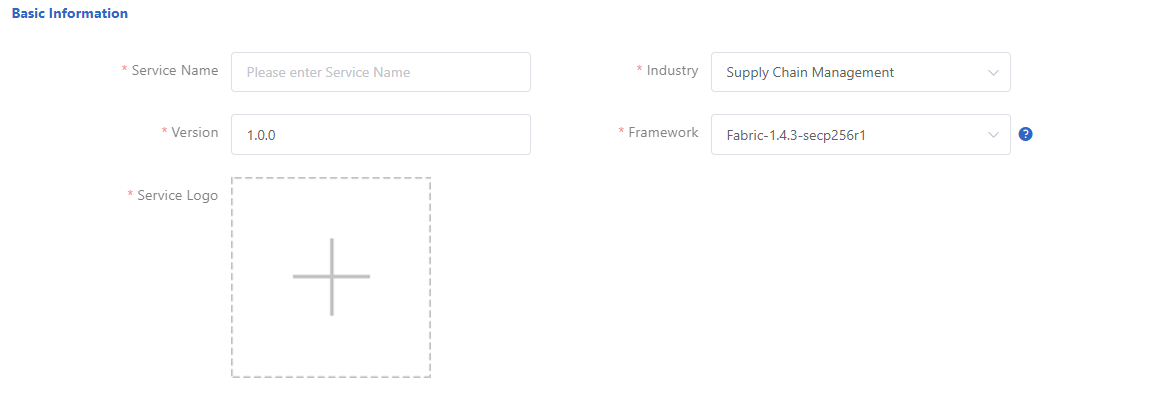
- Service Introduction – Enter a brief description of the service
- Service Description – Enter a detailed description of the service including text and pictures where applicable
4. Documents – Documents can be added so that other users can easily understand your product. Click Add to display the Add Document dialog box. Click Select to locate the document on your PC.

Enter a Name, and choose a Type for the document. Click Confirm to add the document.
5. In the Contact Information section, the login details of the user are automatically populated, including the Contacts and Email. If necessary, you can add a telephone number.
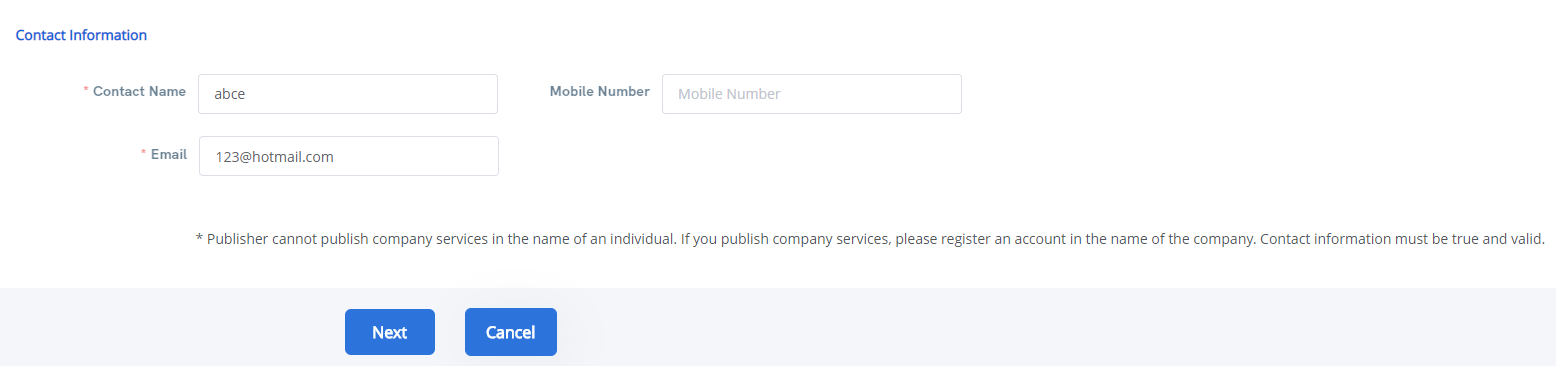
6. Click Next to continue.