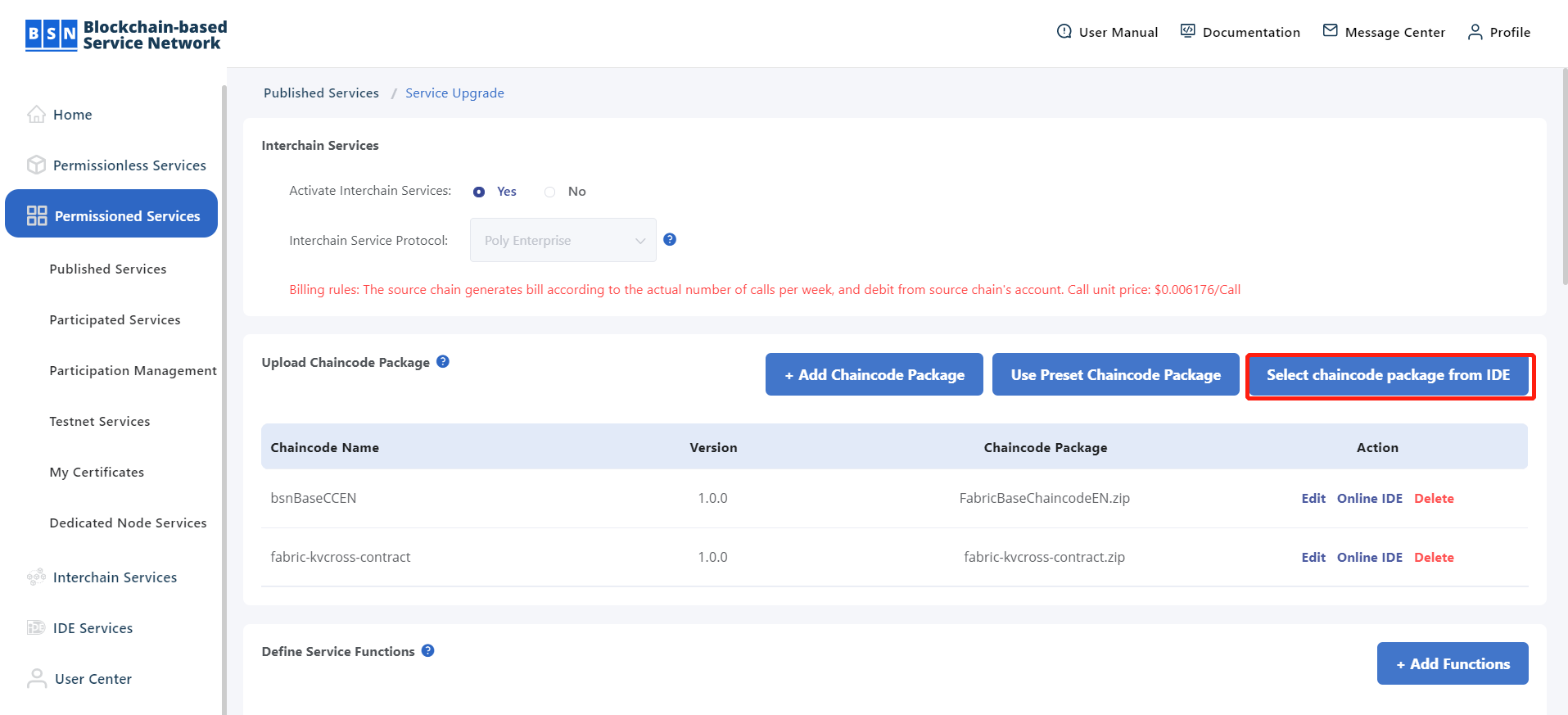10.2.1 Service publication of permissioned chains
1. Log in to BSN portal. Then go to 【Permissioned Services】->【Published Services】, and select “Online IDE”;
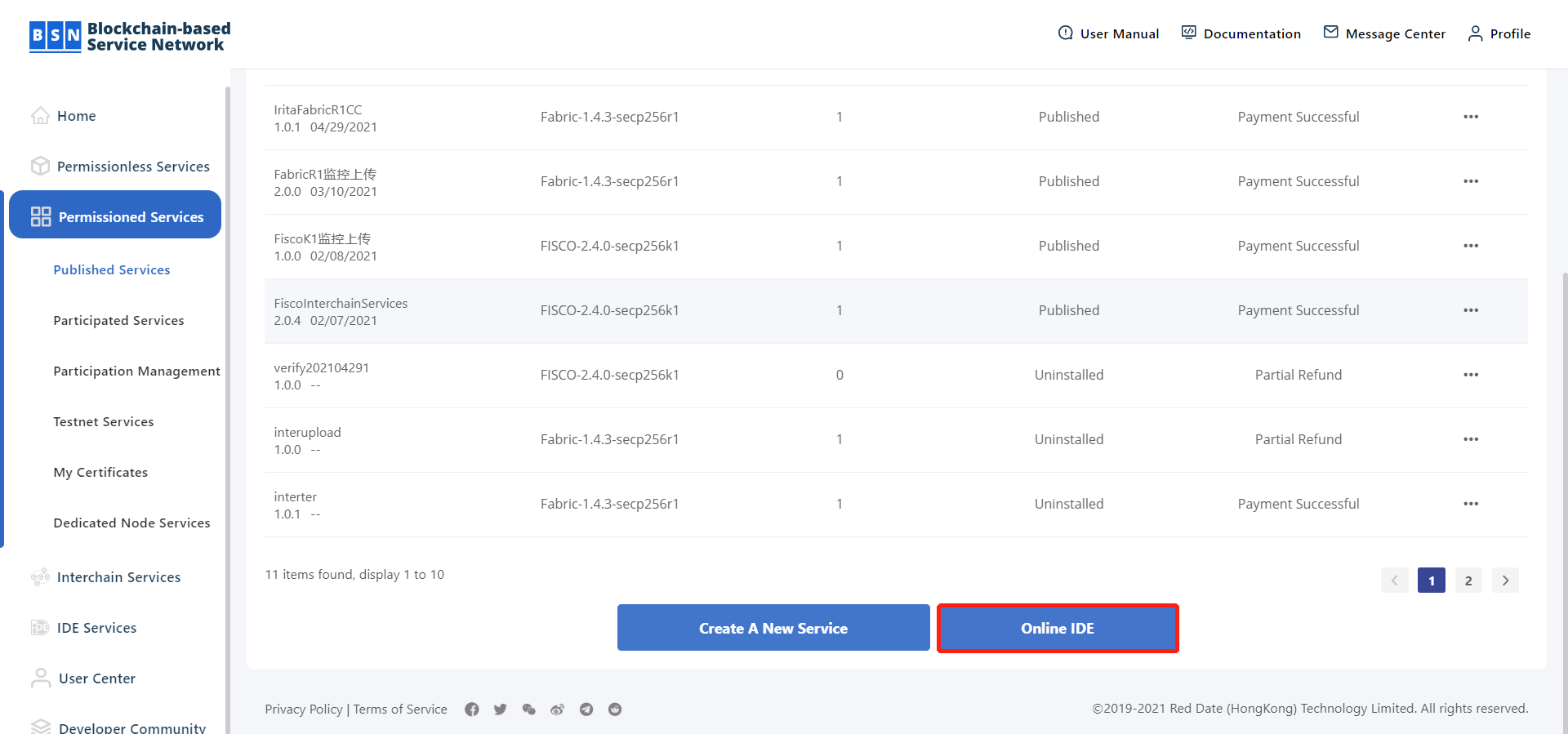
2. Choose the platform type, and click the “Confirm” button to jump to the IDE web page;
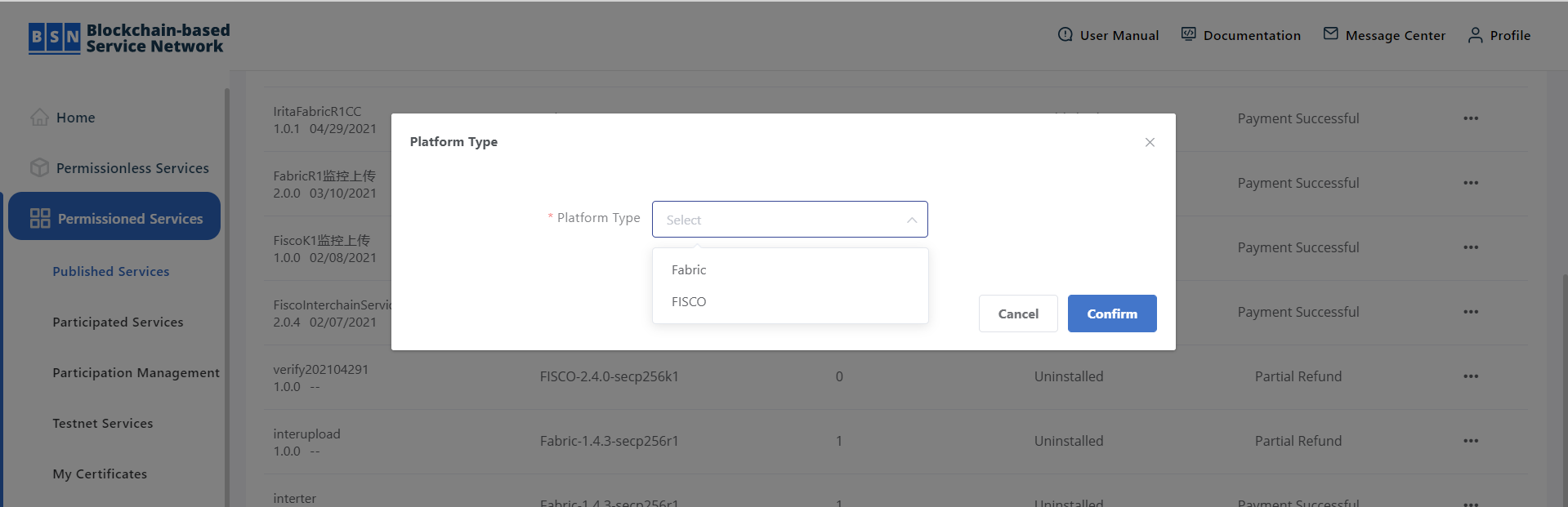
3. Create, edit and deploy the chaincode package in the IDE, and select “Create a new service”;
Create a chaincode package:
Go to IDE, and click the “New Project” button.
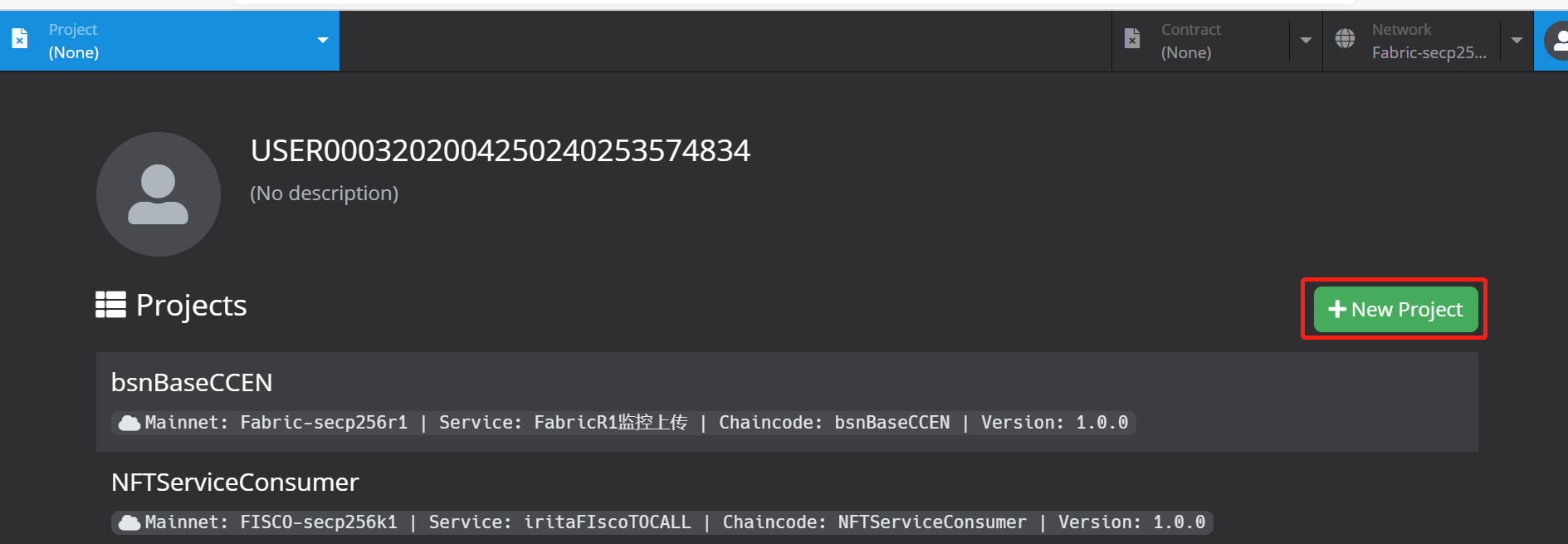
When creating the chaincode package, the IDE supports importing the chaincode package from BSN portal or uploading from a local disk drive.
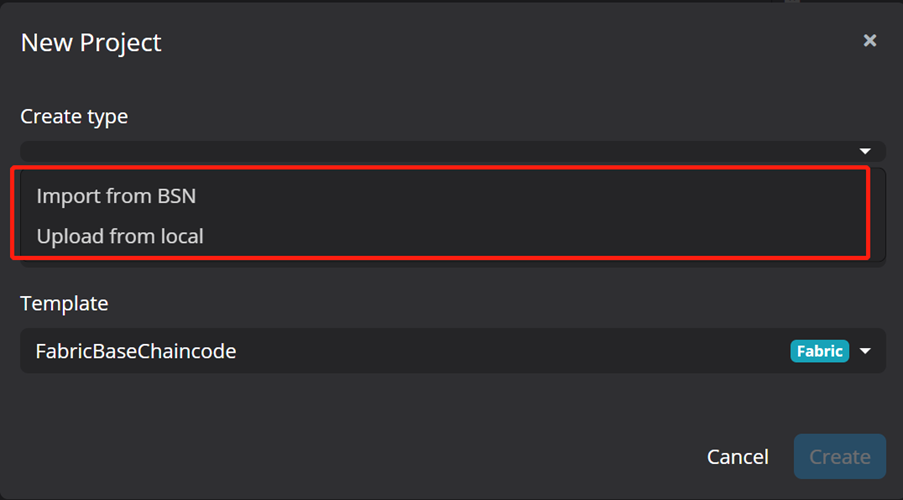
If “Create Type” is selected as “Upload from local”, the developer should input a chaincode name, upload the chaincode package, and click the “Create” button. Note that the file in the chaincode package cannot contain Chinese characters.
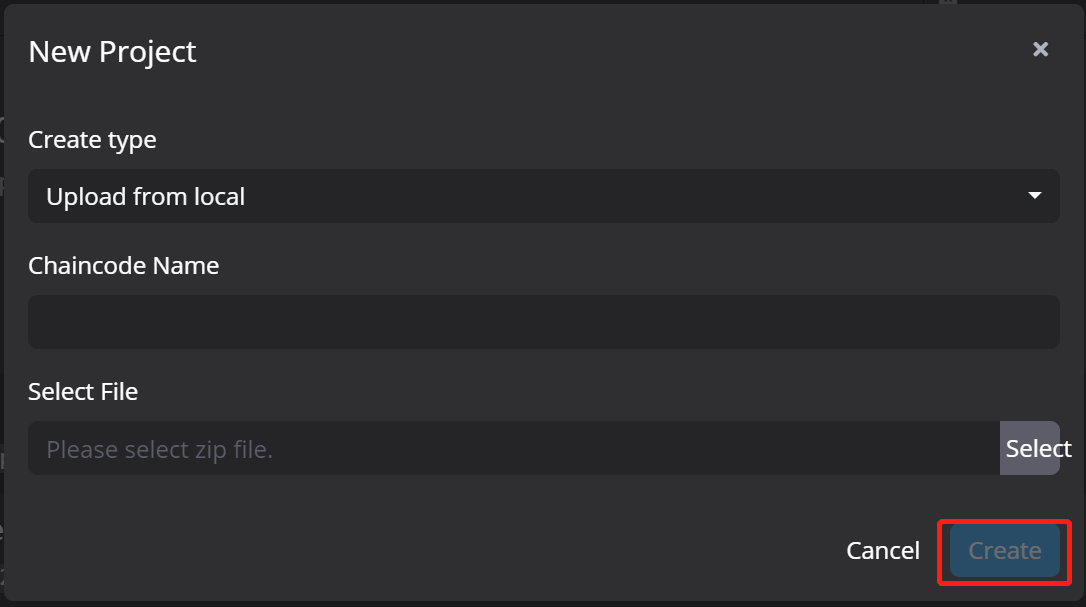
If “Create Type” is selected as “Import from BSN”, the developer should select the network type, framework and chaincode package, and then click the “Create” button to finish creating the project.
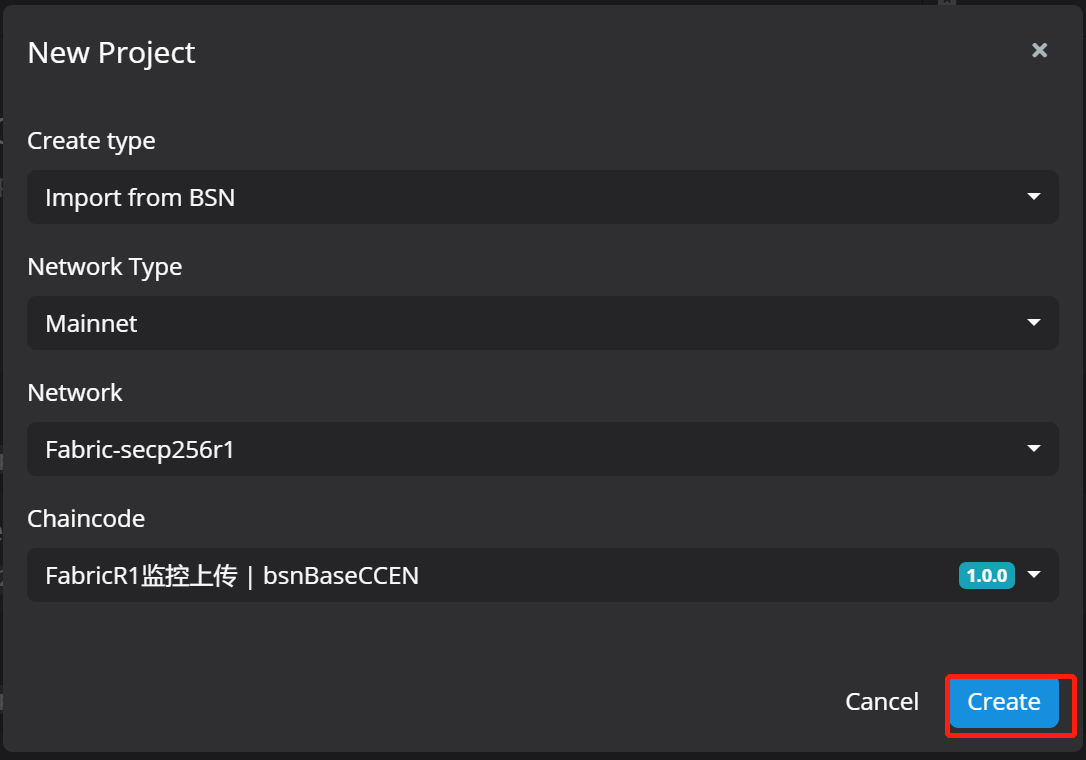
Edit chaincode package:
Click and expand the chaincode package in the IDE, and edit the chaincode in the editing page.
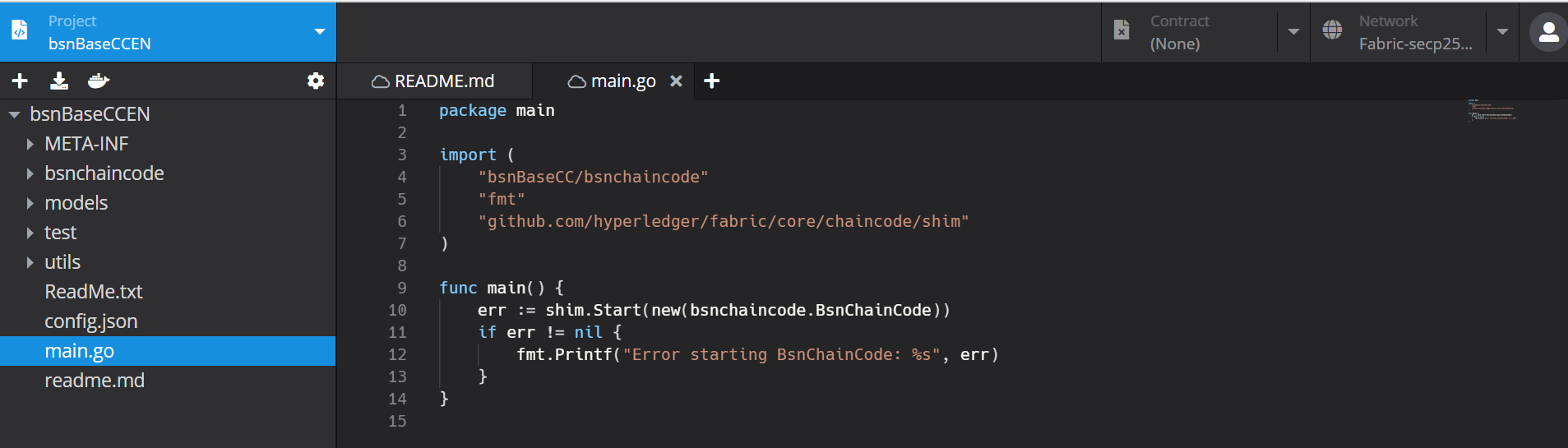
Deploy chaincode package:
On the editing page, click the “Deploy” button and go to the “Deploy Chaincode” page. Complete the from and click the “Deploy” button to deploy the chaincode package. Note that the chaincode name cannot contain Chinese characters.
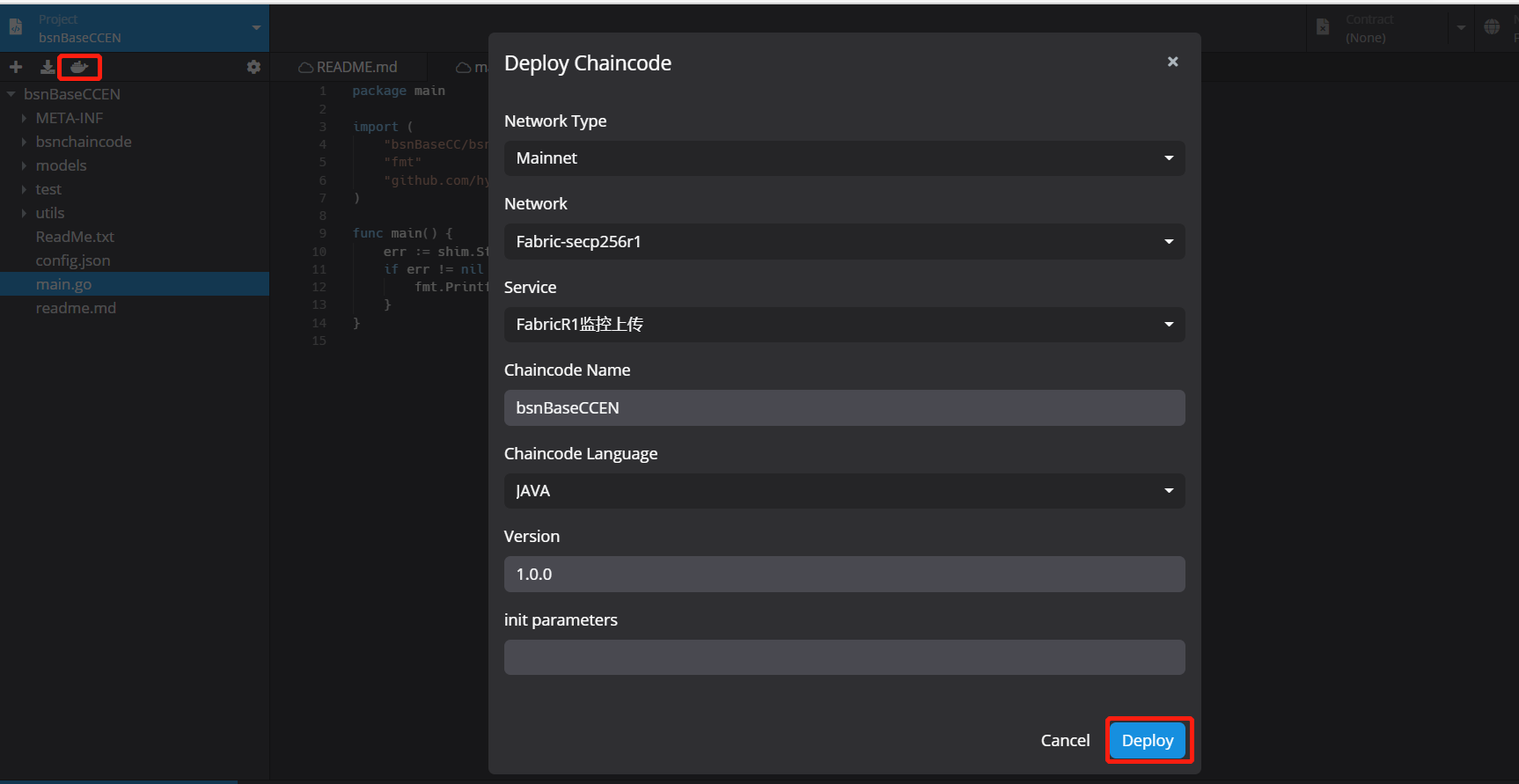
Create a new service
On the chaincode deployment page, select “New service” in the Service section. It will navigate to the BSN portal – “Create a New Service” page.
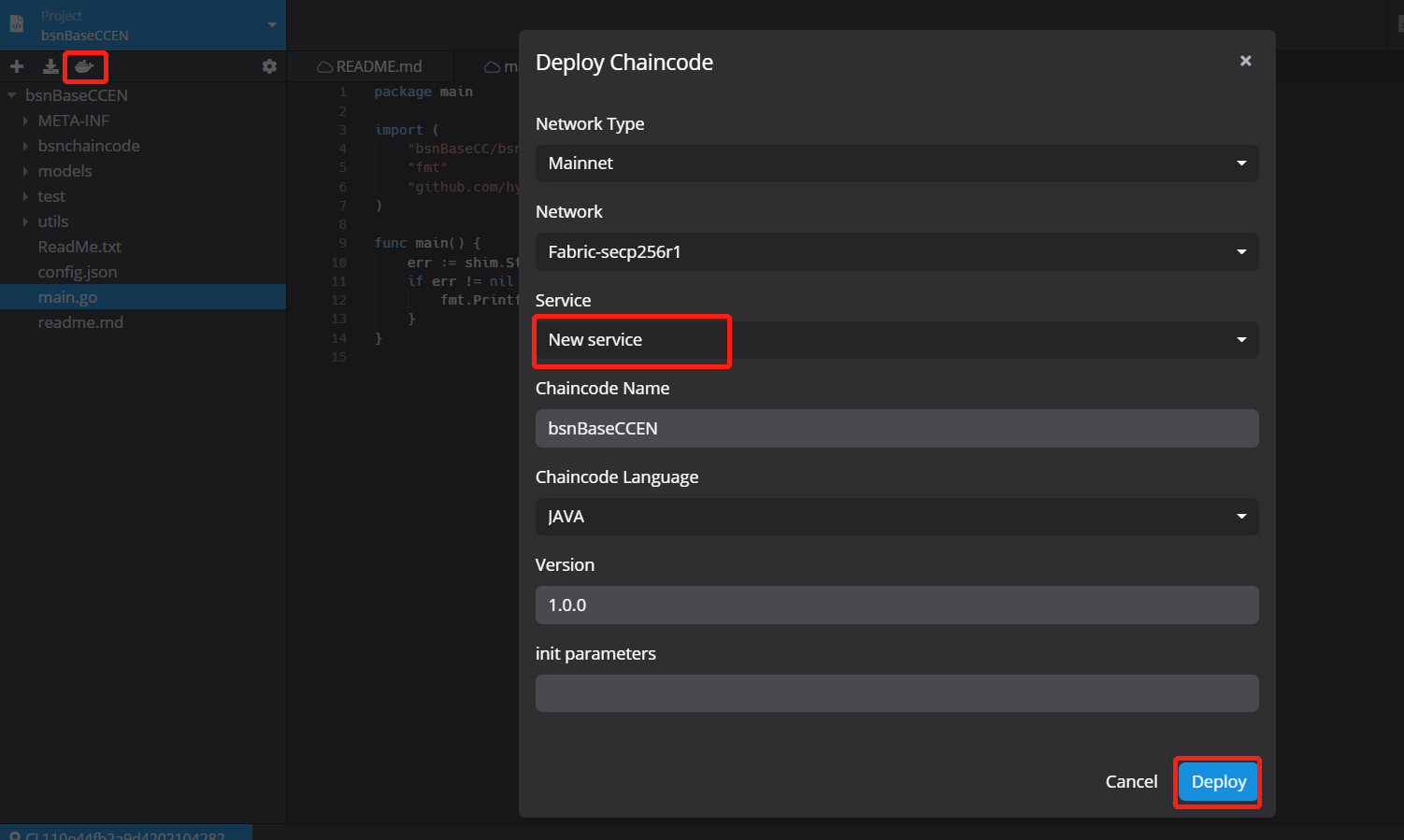
4. Jump back to the BSN portal, “Create a New Service” page, and continue the following process to publish the service. The chaincode package now has been synchronized to the portal.